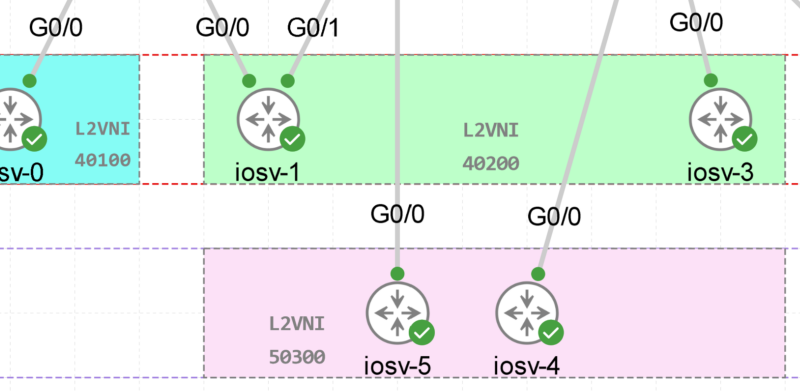Catalyst 3850 Upgrade Process [Step by Step]
![Catalyst 3850 Upgrade Process [Step by Step]](https://learnduty.com/wp-content/uploads/2022/04/image-27.png)
Contents
Install Versus Bundle Mode
When you deploy the Cisco Catalyst 3850 Series Switch, you have two modes of operation to choose from: INSTALL and BUNDLE. There are some differences between the two modes:
Install Mode
This is the default mode for the switch. The INSTALL mode uses a package-provisioning file named packages.conf in order to boot the switch. In addition, there are a number of .pkg files in the flash.
Bundle Mode
If you are comfortable with the use of traditional monolithic IOS images in order to boot the switch, then the BUNDLE mode should be familiar. The BUNDLE mode consumes more memory than the INSTALL mode because the packages are extracted from the Bundle and copied to the RAM.
Cisco recommends that the INSTALL mode is used during operation because it allows for a more complete set of features and requires fewer resources upon boot.
We can check the mode via show version command:
switch# show version
Switch Ports Model SW Version SW Image Mode
------ ----- ----- ---------- ---------- ----
* 1 56 WS-C3850-48T 03.06.08.E cat3k_caa-universalk9 BUNDLE
2 56 WS-C3850-48T 03.06.08.E cat3k_caa-universalk9 BUNDLEI- Catalyst 3850 Bundle Mode Upgrade Procedure
Step1: Download the target image from Cisco Software website:
as an example, we will chose our taget version 16.6.4, Navigate to cisco site and download it:
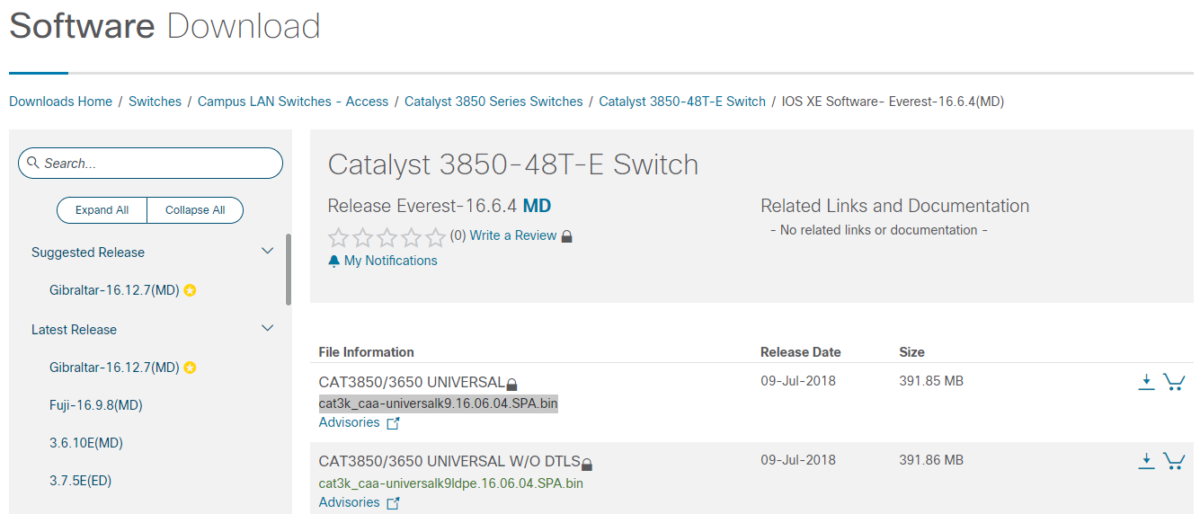
Step2: Upload the image to the switch bootflash:
Via TFTP:
3850-SW1#copy tftp flash
Address or name of remote host []? 192.168.10.10
Source filename []? cat3k_caa-universalk9.16.06.04.SPA.bin
Destination filename [cat3k_caa-universalk9.16.06.04.SPA.bin]?
Via USB drive:
- Copy the target image file the USB drive and insert into the switch 3850 (front).
- Verify the USB directory content via command (you must all files in the USB drive): dir usbflash0:
- Copy the image to the switch flash:
copy usbflash0:cat3k_caa-universalk9.16.06.04.SPA.bin flash:
Step3: Configure Bundle mode Upgrade variable:
This mode of upgrade is the traditional way to install a new software image on a cisco switch, by booting up (loading) the whole target image file (.bin) into RAM.
- Upgrade Boot variable Configuration:
conf t
no boot system switch all flash:cat3k_caa-universalk9.SPA.03.06.08.E.152-2.E8.bin
boot system switch all flash:cat3k_caa-universalk9.SPA.16.10.01.E.152-2.E4.bin
exit- Save configuration and Reload the switch:
wr
reload- Verification:
show version
II- Catalyst 3850 Install Mode Upgrade Procedure
You should download and upload the target image to switch Flash, the same as the previous section (in Bundle mode Upgrade).
The Upgrade in Install straight forward via a single command, but it will make difference if you are upgrading from 3.x version or from the newer version 16.x:
- For IOS XE release 3 (old version, before Denali):
Switch# software install file flash:cat3k_caa-universalk9.16.06.01.SPA.bin switch 1-2 new force- For IOS XE Denali and newer version:
Switch# request platform software package install switch all file flash:cat3k_caa-universalk9.16.06.01.SPA.bin new auto-copy
That’s all you need to upgrade a Cat3850 switch.
Next, we will examine how to convert from Install mode to Bundle mode and vice versa,
In order to verify your current switch operation mode, enter the following command:
Switch# show version Switch# show boot Switch# request platform software package expand
III- Convert from Bundle mode to Install mode [Example]
Below is an example to convert from Bundle to Install mode on Catalyst 3850 switch:
Switch# configure terminal
Enter configuration commands, one per line. End with CNTL/Z.
Switch(config)# no boot system
Switch(config)# boot system switch all flash:packages.conf
Switch(config)# exit
Switch# write memory
Building configuration...
Compressed configuration from 9150 bytes to 4070 bytes[OK]
IV- Convert from Install to Bundle mode [Example]
This is too simple, you just need to add the bootvar in configure mode and save configuration, it will automatically convert it to bundle mode:
Switch# configure terminal
Enter configuration commands, one per line. End with CNTL/Z.
Switch(config)# no boot system
Switch(config)# boot system switch all flash:cat3k_caa-universalk9.16.06.04.SPA.bin
Switch(config)# do write memory
Building configuration...
Compressed configuration from 9209 bytes to 4151 bytes[OK]
Device(config)# exit
Switch# reload
That’s all, hope that was helpful

![Explore The BGP Path Selection Attributes [Explained with Labs]](https://learnduty.com/wp-content/uploads/2022/07/image-28-800x450.png)