UCS FAN control policies
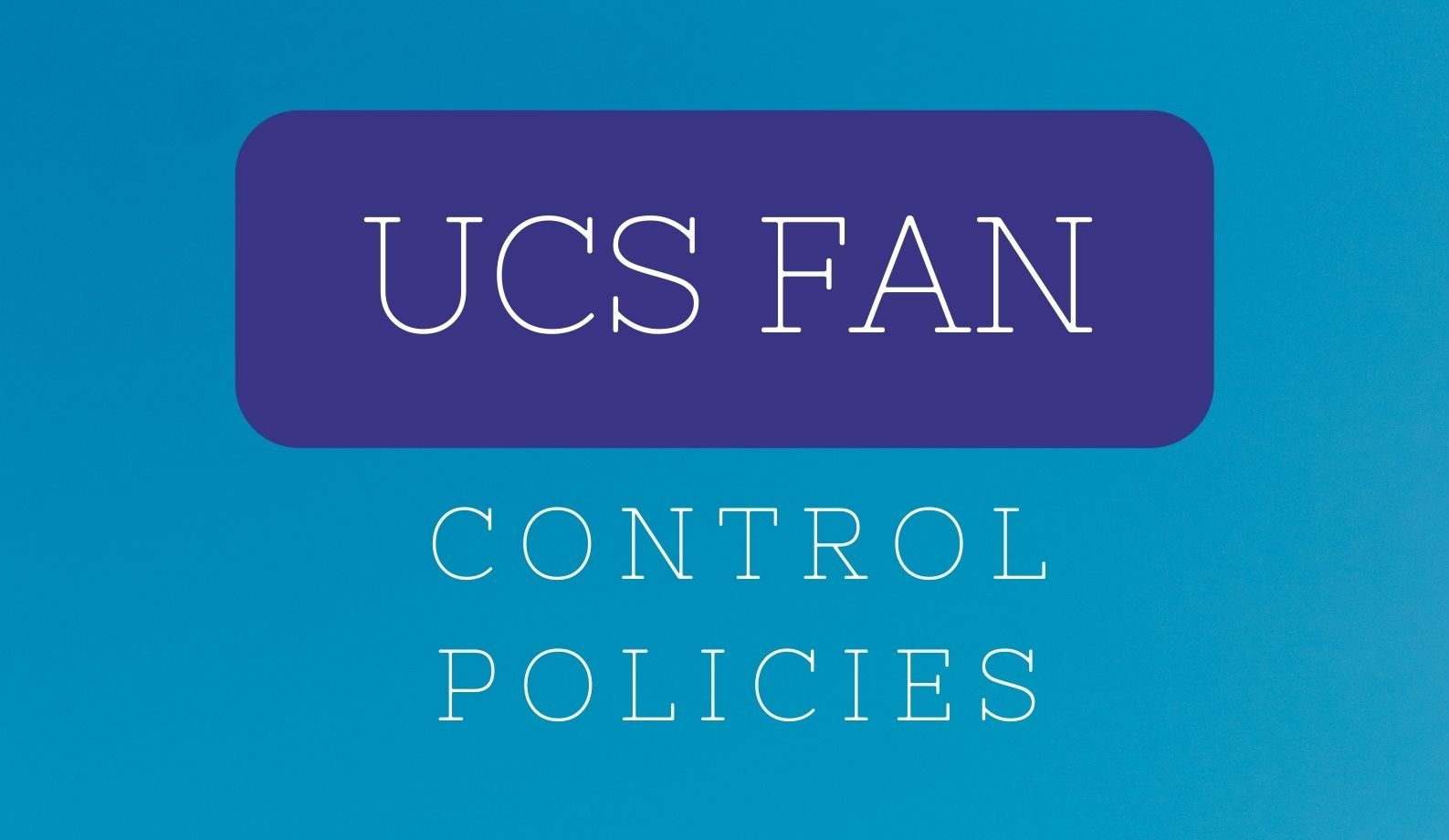
Fan Control Policies
Fan Control Policies enable you to control the fan speed to bring down server power consumption and noise levels. Prior to these fan policies, the fan speed increased automatically when the temperature of any server component exceeded the set threshold. To ensure that the fan speeds were low, the threshold temperatures of components are usually set to high values. While this behavior suited most server configurations, it did not address the following situations:
- Maximum CPU performance For high performance, certain CPUs must be cooled substantially below the set threshold temperature. This required very high fan speeds which resulted in higher power consumption and increased noise levels.
- Low power consumption To ensure the lowest power consumption, fans must run very slowly, and in some cases, stop completely on servers that support it. But slow fan speeds resulted in servers overheating. To avoid this situation, it is necessary to run fans at a speed that is moderately faster than the lowest possible speed.
With the introduction of fan policies, you can determine the right fan speed for the server, based on the components in the server. In addition, it allows you to configure the fan speed to address problems related to maximum CPU performance and low power consumption.
 Note | Although you set a fan policy in CIMC, the actual speed that the fan runs at is determined by the configuration requirements of the server. For example, if you set the fan policy to Balanced, but the server includes PCIe cards that overheat easily, then the speed of the fans on the server is adjusted automatically. But the policy defined is retained as Balanced. |
Configuring the Fan Policy
You can determine the right fan policy based on the server configuration and server components.Before You Begin
You must log in with admin privileges to perform this task.Procedure
| Step 1 | In the Navigation pane, click the Server tab. |
| Step 2 | On the Server tab, click Power Policies. |
| Step 3 | In the Power Restore Policy area, update the following fields: |
Following are the fan policies that you can choose from:
- Balanced This is the default policy. This setting can cool almost any server configuration, but may not be suitable for servers with PCIe cards, since these cards overheat easily.
- Performance This setting can be used for server configurations where maximum fan speed is required for high performance. With this setting, the fan speeds will run at the same speed or higher speed than that of the Balanced fan policy.
- Low Power This setting is ideal for minimal configuration servers that do not contain any PCIe cards.
- High Power This setting can be used for server configurations that require fan speeds ranging from 60 to 85%. This policy is ideal for servers that contain PCIe cards that easily overheat and have high temperatures. The minimum fan speed set with this policy varies for each server platform, but is approximately in the range of 60 to 85%.
- Maximum Power This setting can be used for server configurations that require extremely high fan speeds ranging between 70% to 100%. This policy is ideal for servers that contain PCIe cards that easily overheat and have extremely high temperatures. The minimum fan speed set with this policy varies for each server platform, but is approximately in the range of 70 to 100%.
Ref: https://www.cisco.com/en/US/docs/unified_computing/ucs/c/sw/gui/config/guide/1.5/b_Cisco_UCS_C-series_GUI_Configuration_Guide.151_chapter_011.html

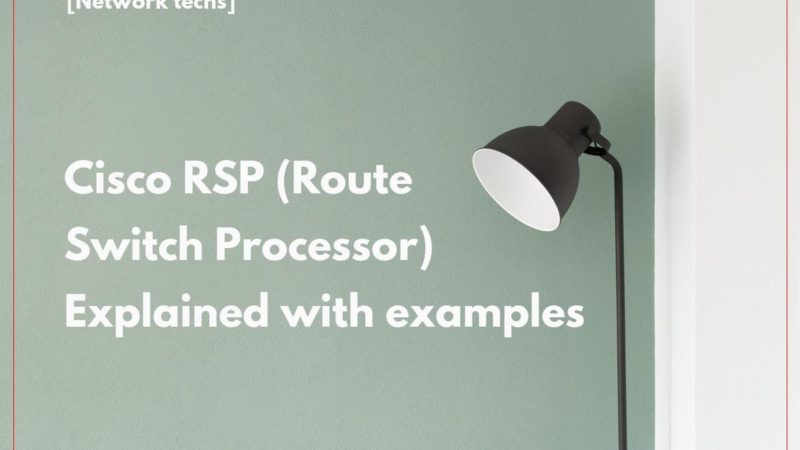
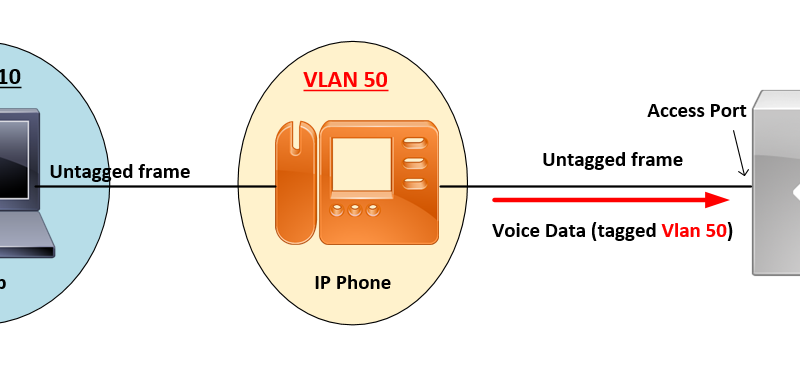
![OSPF DR and BDR Election Explained [with Configuration]](https://learnduty.com/wp-content/uploads/2022/03/image-33.png?v=1647900046)
![OSPF Neighbor Adjacency Requirements [With Configuration]](https://learnduty.com/wp-content/uploads/2022/03/image-23-418x450.png?v=1647900064)
![OSPF Neighbor States Explained [Step by Step]](https://learnduty.com/wp-content/uploads/2022/03/image-13.png?v=1647900076)
![OSPF Area Types Explained and Configuration [Demystified]](https://learnduty.com/wp-content/uploads/2022/03/image-8.png?v=1647900083)