Cisco MDS Firmware & Initial Setup
Cisco MDS Firmware:
Each switch in the Cisco MDS 9000 Family is shipped with a Cisco Multilayer intelligent SAN operating system called SAN-OS and two images: the kickstart image and the system image:
• The kickstart image: loads the kernel and basic drivers. Use the KICKSTART variable to boot the image file.
• The system image: loads the system image. Use the SYSTEM variable to boot the image file.
Cisco MDS NX-OS Setup utility:
The Cisco NX-OS setup utility is an interactive command-line interface (CLI) mode that guides you through a basic (also called a startup) configuration of the system. The setup utility allows you to configure only enough connectivity for system management.
The setup utility allows you to build an initial configuration file using the System Configuration Dialog. The setup starts automatically when a device has no configuration file in NVRAM. The dialog guides you through the initial configuration. After the file is created, you can use the CLI to perform additional configuration.
You use the setup utility mainly for configuring the system initially when no configuration is present. However, you can use the setup utility at any time for basic device configuration.
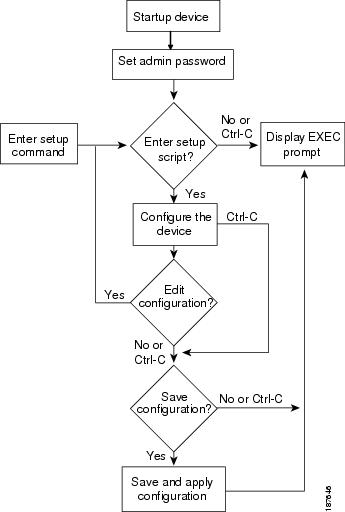
Step 1
Power on the switch. Switches in the Cisco MDS 9000 Family boot automatically.
Step 2
Enter yes (yes is the default) to enable secure password standard.
Do you want to enforce secure password standard (yes/no): yes
Note
You can also enable secure password standard using the password strength-check command. A secure password should contain characters from at least three of the classes: lower case letters, upper case letters, digits, and special characters.
Step 3
Enter the new password for the administrator.
Enter the password for admin: admin-password
Confirm the password for admin: admin-password
Tip
If a password is trivial (short, easy-to-decipher), your password configuration is rejected. Be sure to configure a strong password as shown in the sample configuration. Passwords are case-sensitive.
Step 4
Enter yes to enter the setup mode.
This setup utility will guide you through the basic configuration of
the system. Setup configures only enough connectivity for management
of the system.
*Note: setup is mainly used for configuring the system initially,
when no configuration is present. So setup always assumes system
defaults and not the current system configuration values.
Press Enter at anytime to skip a dialog. Use ctrl-c at anytime
to skip the remaining dialogs.
Would you like to enter the basic configuration dialog (yes/no): yes
The setup utility guides you through the basic configuration process. Press Ctrl-C at any prompt to end the configuration process.
Step 5
Enter yes (no is the default) if you do not wish to create additional accounts.
Create another login account (yes/no) [no]: yes
While configuring your initial setup, you can create an additional user account (in the network-admin role) besides the administrator's account.
Note
User login IDs must contain non-numeric characters.Reference: https://www.cisco.com/c/en/us/td/docs/switches/datacenter/mds9000/sw/8_x/config/fundamentals/cisco_mds9000_fundamentals_config_guide_8x/using_the_cisco_nx_os_setup_utility.html

![Nutanix Basics [Explained]](https://learnduty.com/wp-content/uploads/2021/07/nutanix-platform-circa-2014-800x450.png?v=1647900709)
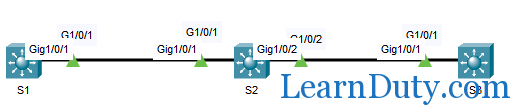
![Single Area OSPF Configuration Example [Packet Tracer]](https://learnduty.com/wp-content/uploads/2021/07/word-image-124-800x111.png?v=1647900715)
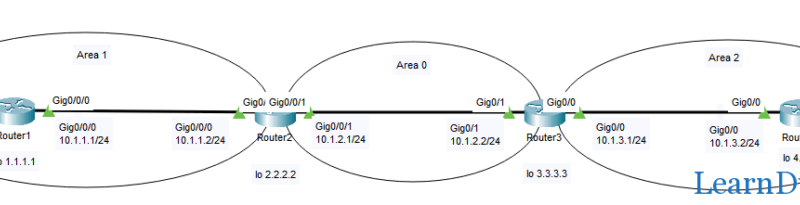
![AAA authentication configuration [Cisco IOS]](https://learnduty.com/wp-content/uploads/2021/07/word-image-111.png)