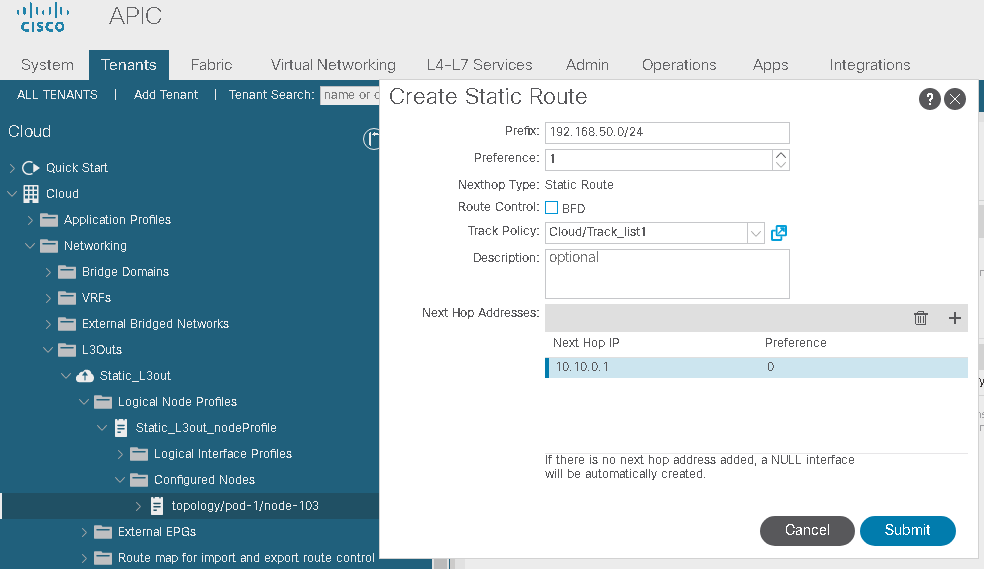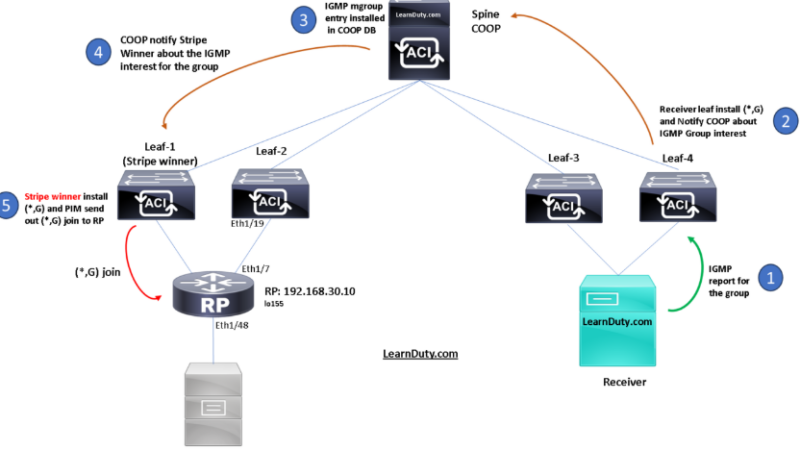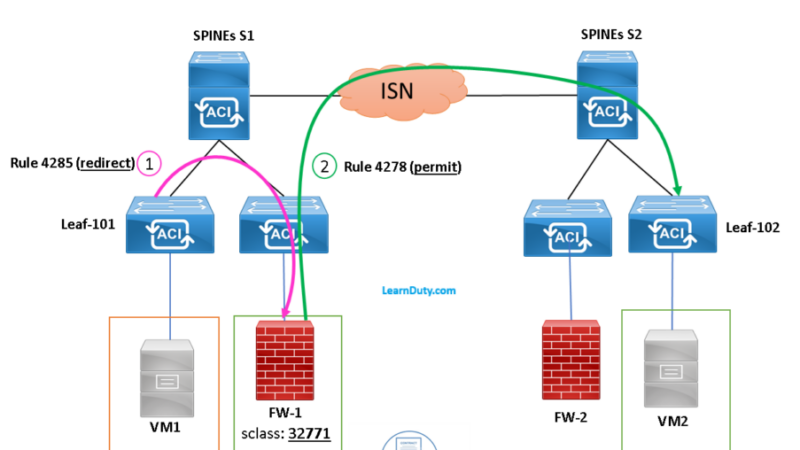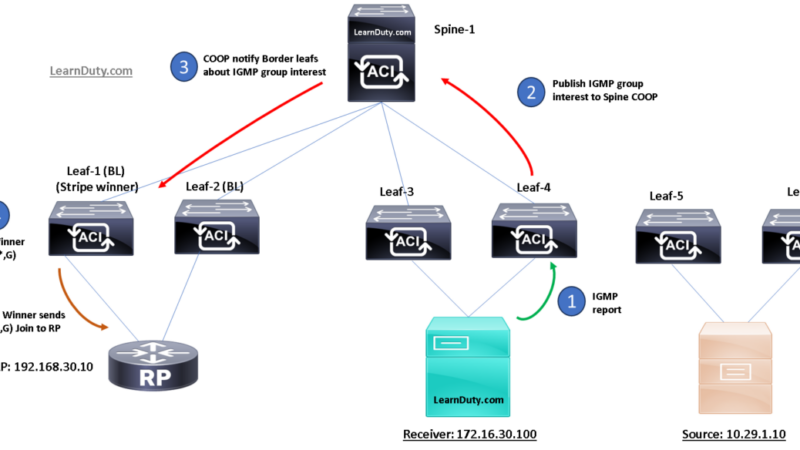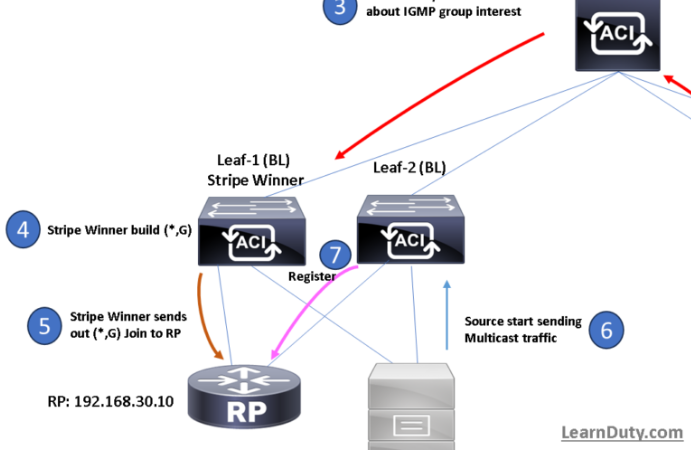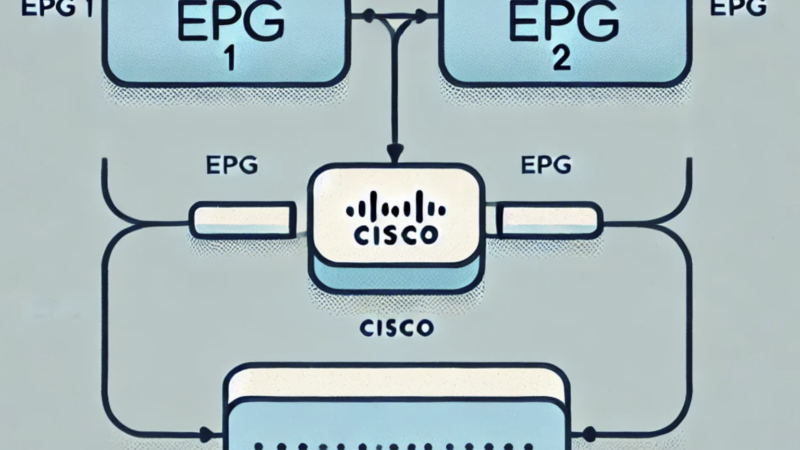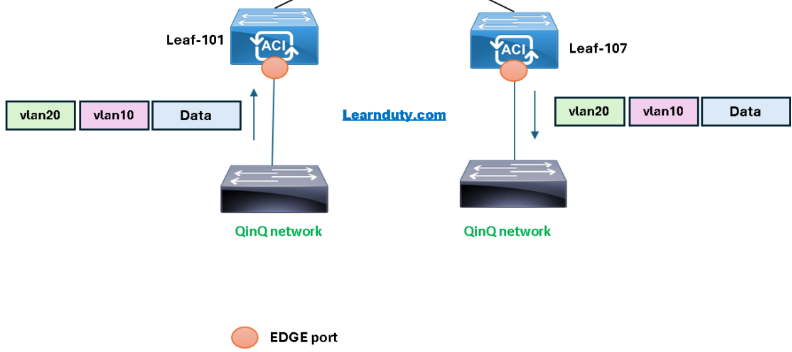IP SLA Configuration on ACI [Static route L3out]
![IP SLA Configuration on ACI [Static route L3out]](https://learnduty.com/wp-content/uploads/2022/02/image-36.png?v=1647900182)
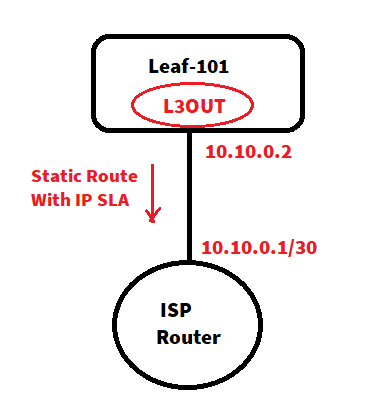
Contents
Configure IP SLA Monitoring Policy:
Navigate to: Tenant > tenant_name. In the navigation pane, click Policies > Protocol > IP SLA.
Right-click IP SLA Monitoring Policies and click Create IP SLA Monitoring Policy.
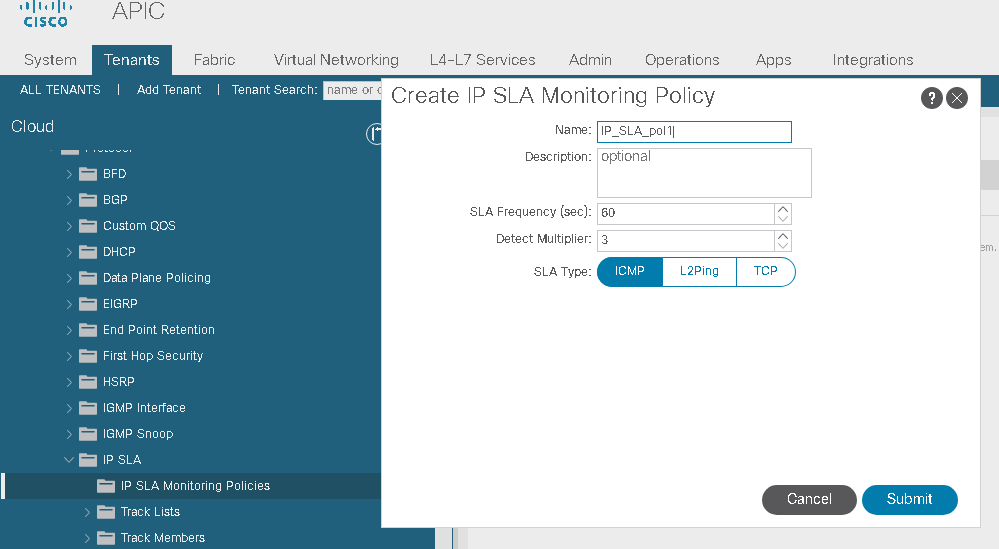
- In the SLA Frequency field, enter a value, in seconds, to determine the configured frequency to track a packet.
- In the Detect Multiplier field, enter a value for the number of missed probes in a row that shows that a failure is detected or a track is down.
Example:
By default, failures are detected when three probes are missed in a row. Changing the value in the Detect Multiplier field changes the number of missed probes in a row that will determine when failures are detected or when a track is considered to be down.
Used in conjunction with the entry in the SLA Frequency, you can determine when a failure will be detected. For example, assume you have the following entries in these fields:
- SLA Frequency (sec): 5
- Detect Multiplier: 30
Configure IP-SLA Track Members
- Navigate to Tenants > tenant-name, expand Policies and then expand Protocol.
- Expand IP SLA, right-click Track Members and choose Create Track Member.
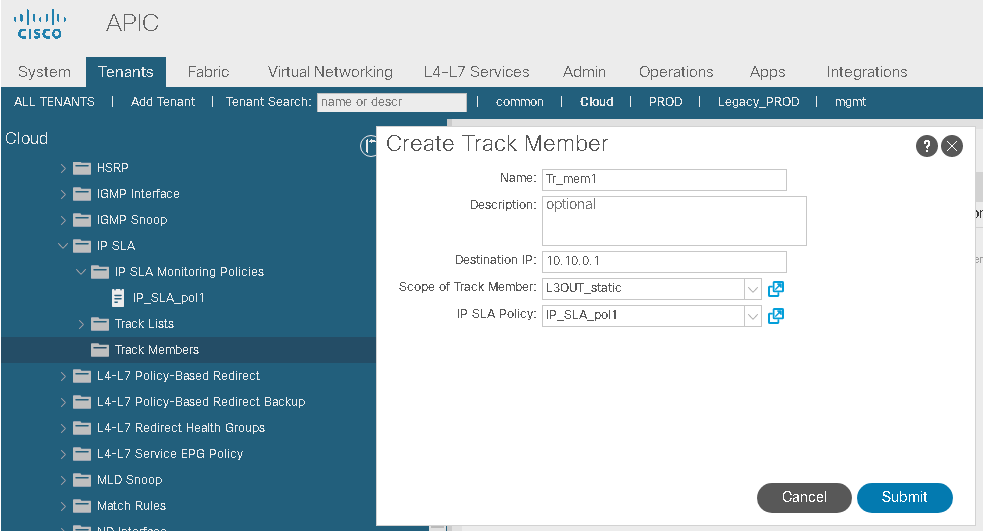
- In the Destination IP field, enter the IP address of the next hop this configuration represents.
- In the Scope of Track Member drop-down list, choose an existing bridge domain or external network to which this track member belongs.
- In the IP SLA Policy field, select an existing or create a new IP SLA monitoring policy that defines the probe that is used during monitoring.
Next: Repeat the preceding steps to create the required number of track members for the static route to be monitored. Once all track members are configured, create a tracklist and add them to it.
Configurean IP-SLA Track List
Tracklists are applied to static routes to monitor performance from one defined next hop to another.
- Navigate to Tenants > tenant-name, In the Navigation pane, expand Policies and then expand Protocol.
- Expand IP SLA, right-click Track Lists and choose Create Track List.
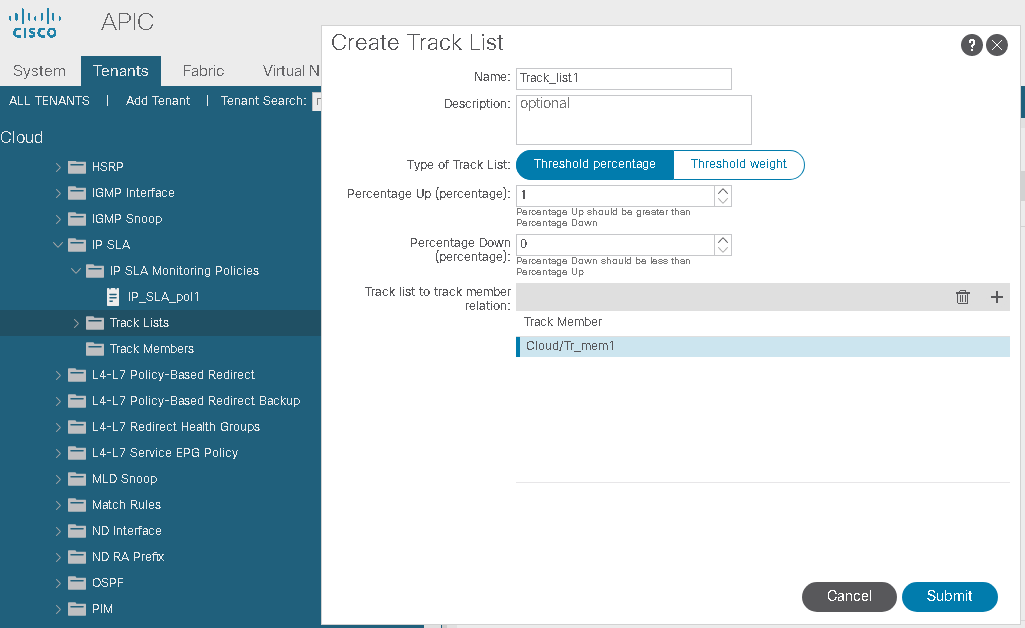
In the Type of Track List field:
- Choose Threshold percentage, if you want the route availability to be based on the percentage of track members that are up or down.
- Choose Threshold weight, if the route availability is based on a weight value that is assigned to each track member.
In the Tracklist to track member relation table, click the + icon in the table head to add a track member to the list. Choose an existing track member and, if the Type of Track List is Threshold weight, assign a weight value.
Next: Associate the tracklist with a static route or next-hop IP address.
Associating a Track List with a Static Route
Associate a tracklist with a configured static route allowing the system to monitor the performance of a series of next hops.
Navigate to the desired L3out and associate the Track policy to the static route: