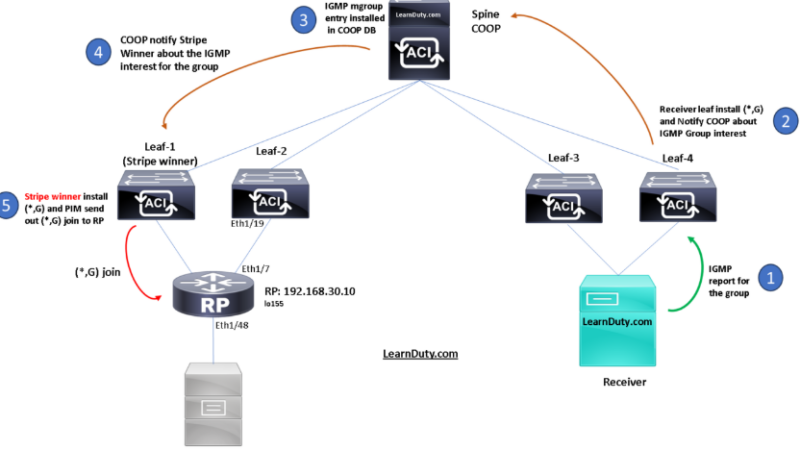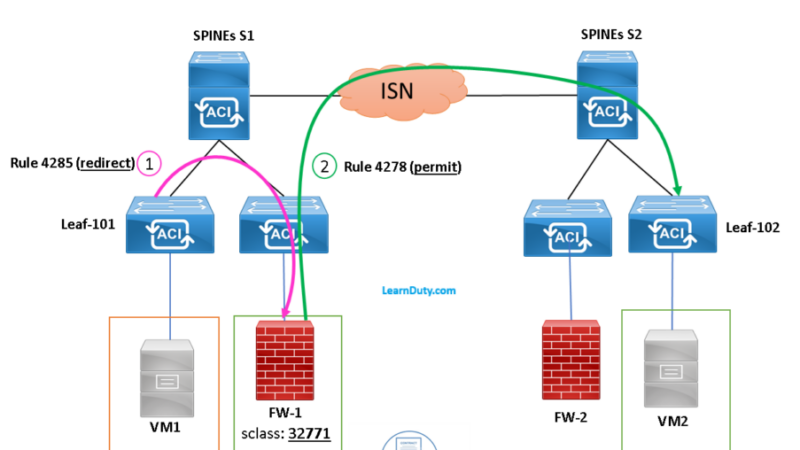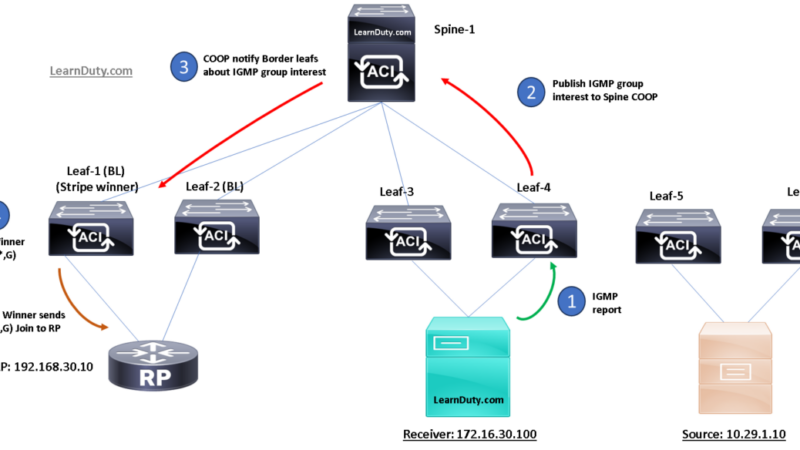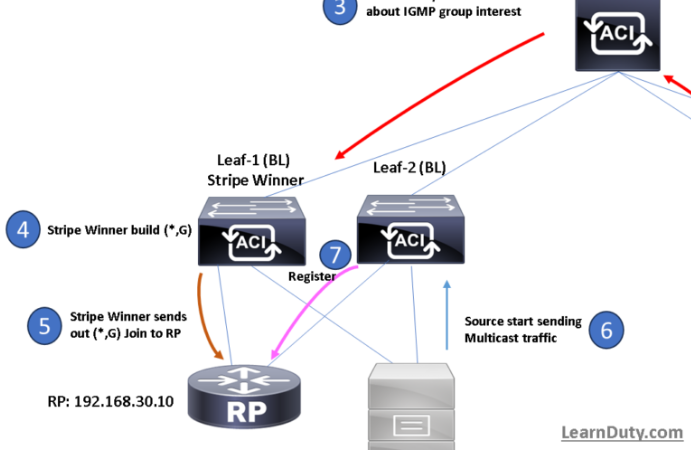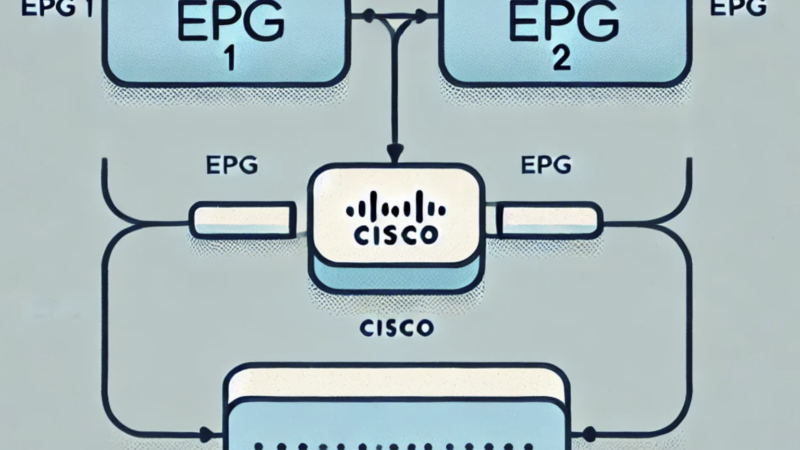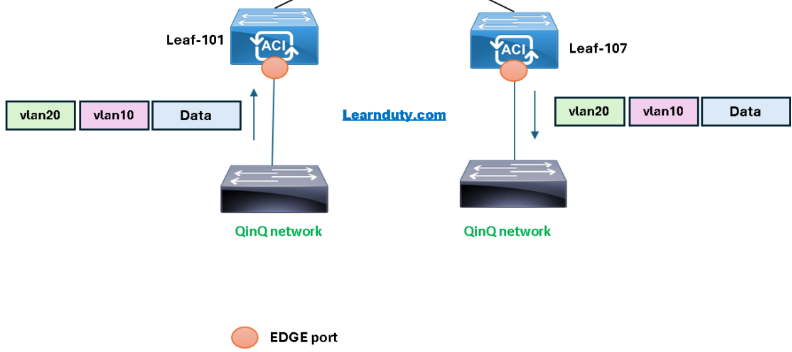Convert Nexus 9000 from NX-OS to ACI Mode [Step by Step Example]
![Convert Nexus 9000 from NX-OS to ACI Mode [Step by Step Example]](https://learnduty.com/wp-content/uploads/2023/02/image-62.png)
Verify the Running Mode of Cisco Nexus 9000:
To check which mode cisco Leaf or Spine are running, you only need to verify the version:
switch(config)# show versionIn the output of “show version”, Cisco NX-OS filenames begin with “nxos” and ACI mode image file name starts with aci.
If the mode is NX-OS and you should convert it to ACI mode, follow to the following steps, else refer to this link to convert to ACI mode to NX-OS:
Contents
Step-0: Download the target version image from Cisco Website:
Navigate to cisco Software download page and download the image file:
- The .bin file is for switches: Leaf and Spines
- The .iso file is for the APIC controller.

Step-1: Upload the target ACI image to the switch
1- via USB:
switch# copy usb1:<aci-image.bin> bootflash:<aci-image.bin>- Example:
In the following example, we will convert the switch to ACI mode on ACI version release 5.2(7f) which will correspond to Leaf/Spine version 15.2(7f)
switch# copy usb1:aci-n9000-dk9.15.2.7f.bin bootflash:aci-n9000-dk9.15.2.7f.binYou can verify the copy was successful with the following command:
switch# dir usb1:2- from APIC via SCP:
- Configure management interface on the switch:
Configure the switch management address in the same range of the APIC OOB management address and plug it into the management network:
switch# conf t
switch(config)# interface mgmt0
switch(config-if)# ip address <ip-address/mask>– Example:
switch# conf t
switch(config)# interface mgmt0
switch(config-if)# ip address 192.168.10.10/24– Test IP connectivity between the APIC and the switch:
apic# ping 192.168.10.10- Enable SCP service:
switch# conf t
switch(config)# feature scp-server- Copy the firmware image from the APIC to the switch:
admin@apic1:aci> scp -r /firmware/fwrepos/fwrepo/switch-image-name admin@switch-ip-address:switch-image-nameNote: In case of modular Spine with dual Supervisor, Copy the firmware image from the APIC to the active and standby supervisor module.
switch(config)# copy bootflash:aci-image bootflash://sup-standby/
– Example:
admin@apic1:aci> scp -r /firmware/fwrepos/fwrepo/aci-n9000-dk9.15.2.7f.bin admin@192.168.10.10:aci-n9000-dk9.15.2.7f.binStep-2: Verify the integrity of the image file via MD5
switch(config)# show file bootflash:aci-image-name md5sum- Example:
switch(config)# show file bootflash:aci-n9000-dk9.15.2.7f.bin md5sumcompare the MD5 with the one provided at official cisco Website (fron step-0).
Step-3: Configure switch to “No Boot” NX-OS mode
switch(config)# no boot nxosAlso, you must save changes to the startup configuration before performing the reload:
switch(config)# no boot nxosStep-4: Boot to ACI mode
switch(config)# boot aci bootflash:aci-image-name- Example:
switch(config)# boot aci bootflash:aci-n9000-dk9.15.2.7f.binCisco
Note: Do not enter the copy running-config startup-config command after the boot aci command. If you do, the switch will go to the loader> prompt
Step-5: Reload The Nexus 9000 switch
Reload the switch and wait for it to boot in the ACI mode:
switch(config)# reload