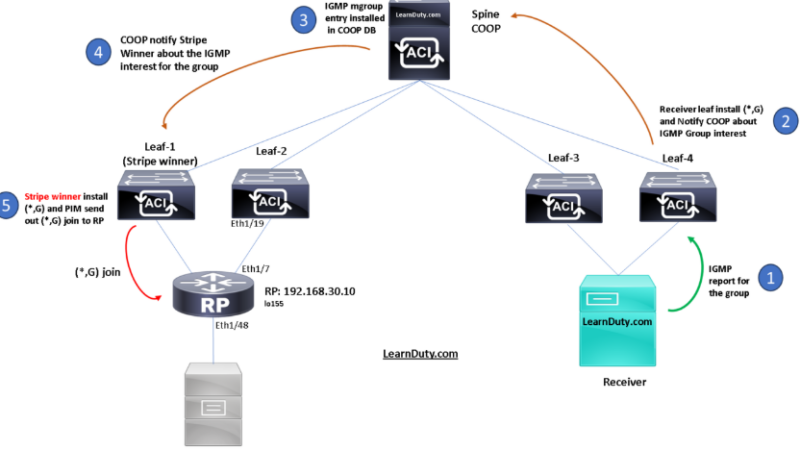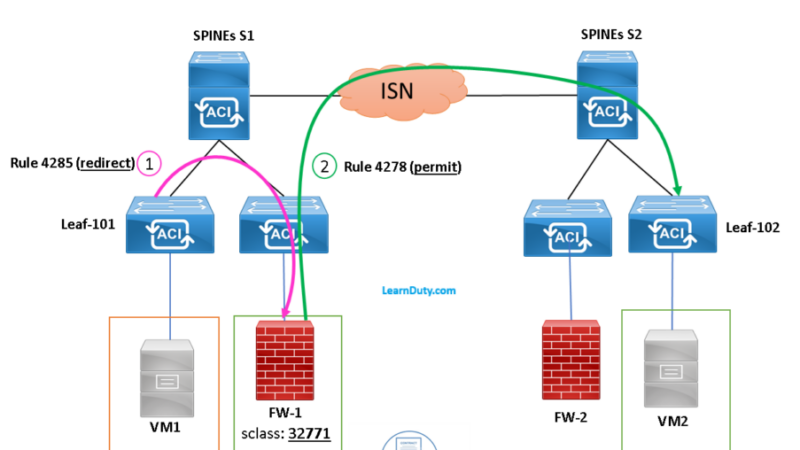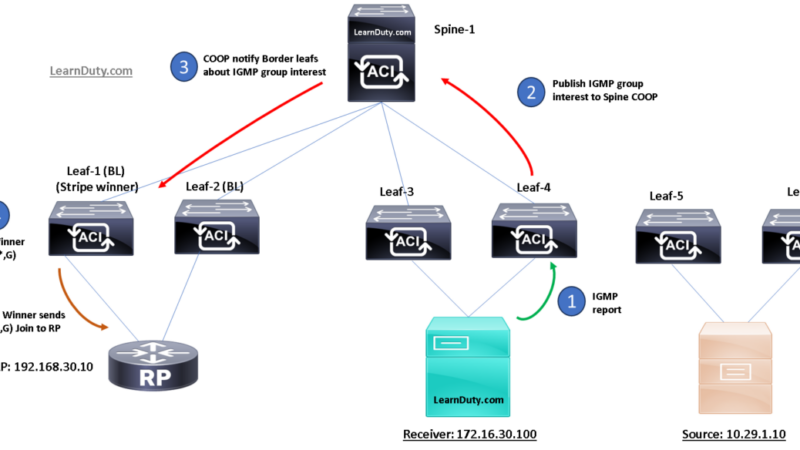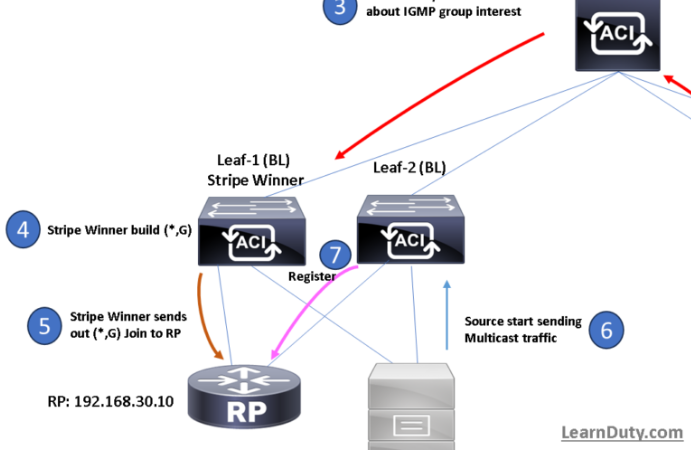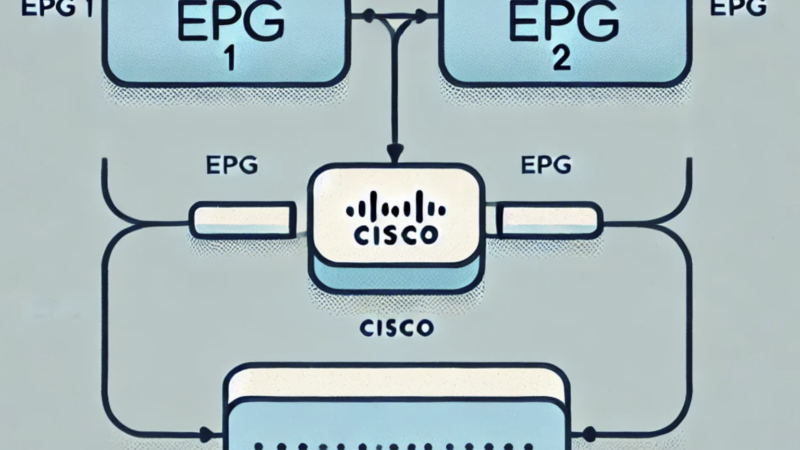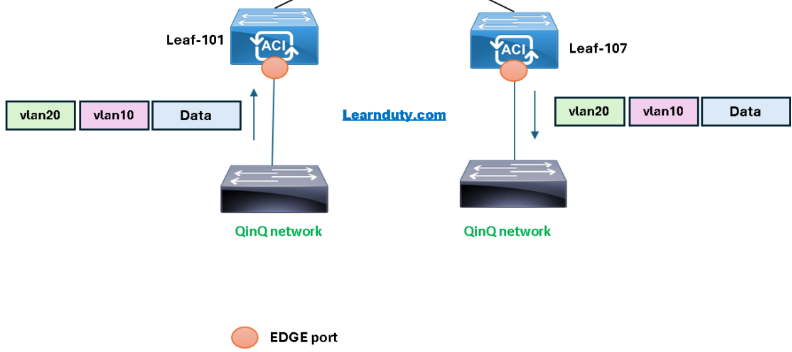Cisco ACI Storm Control [Explained & Configuration]
![Cisco ACI Storm Control [Explained & Configuration]](https://learnduty.com/wp-content/uploads/2022/02/Cisco-ACI-Storm-Control-mechanism-e1643884236621.jpg?v=1647900219)
Contents
What is Storm control:
A traffic storm occurs when packets flood the LAN, creating excessive traffic and degrading network performance. You can use traffic storm control policies to prevent disruptions on Layer 2 ports by a broadcast, unknown multicast, or unknown unicast traffic storms on physical interfaces.
How ACI Storm Control works:
Traffic storm control (also called traffic suppression) allows you to monitor the levels of incoming broadcast, multicast, and unknown unicast traffic over a one-second interval. During this interval, the traffic level, which is expressed either as a percentage of the total available bandwidth of the port or as the maximum packets per second allowed on the given port, is compared with the traffic storm control level that you configured.
When the ingress traffic reaches the traffic storm control level that is configured on the port, traffic storm control drops the traffic until the interval ends. An administrator can configure a monitoring policy to raise a fault when a storm control threshold is exceeded.
ACI Storm Control Maximum Burst:
- Maximum burst is the maximum accumulation of rate that is allowed when no traffic passes. When traffic starts, all the traffic up to the accumulated rate is allowed in the first interval. In subsequent intervals, traffic is allowed only up to the configured rate. The maximum supported is 65535 KB. If the configured rate exceeds this value, it is capped at this value for both PPS and percentage.
- The maximum burst that can be accumulated is 512 MB.
Storm Control configuration on ACI:
| Step 1 | In the menu bar, click Fabric. |
| Step 2 | In the submenu bar, click Access Policies. |
| Step 3 | In the Navigation pane, expand Policies. |
| Step 4 | Expand Interface. |
| Step 5 | Right-click Storm Control and choose to Create Storm Control Interface Policy. |
| Step 6 | In the Create Storm Control Interface Policy dialog box, enter a name for the policy in the Name field. |
| Step 7 | In the Configure Storm Control field, click the radio button for either All Types or Unicast, Broadcast, Multicast. Note Selecting the Unicast, Broadcast, Multicast radio button allows you to configure Storm Control on each traffic type separately. |
| Step 8 | In the Specify Policy In the field, click the radio button for either Percentage or Packets Per Second. |
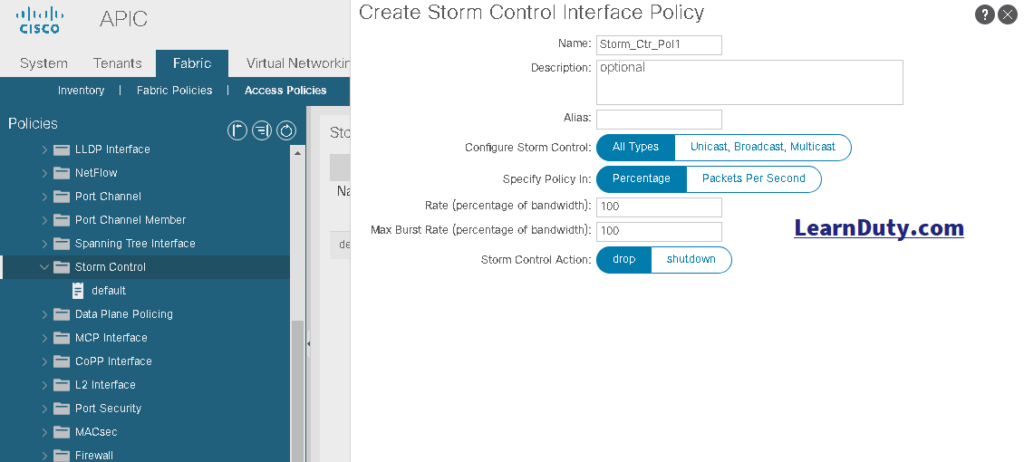
Notes:
- When configuring by the percentage of available bandwidth, a value of 100 means no traffic storm control and a value of 0.01 suppresses all traffic.
- The Max Burst Rate should be greater than or equal to the value of Rate.
Storm Control Considerations:
- Storm Control Action is supported only on physical Ethernet interfaces and port channel interfaces.
- For port channels and virtual port channels, the storm control values (packets per second or percentage) apply to all individual members of the port channel. Do not configure storm control on interfaces that are members of a port-channel.
- On a leaf switch for FEX, traffic storm control is not available on host-facing interfaces.